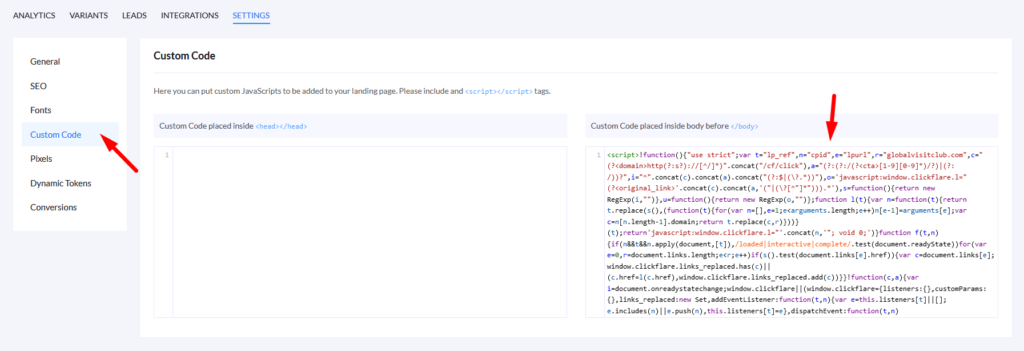Leveraging the direct integration that Landerlab has with click trackers like ClickFlare or Voluum, you can directly add your newly created landing pages to your tracker.
Follow the below steps to add your published landing pages from Landerlab to your click tracker.
- Log in to your Landerlab account.
- Locate the published landing page that you want to add to your tracker.
- Click on the three dots (•••) on the right side of the landing page name, then select Add to Tracker.
- In the Add Landing Page to Tracker screen, select the tracker account you want to add your landing page to.
- Specify the name of your landing page so you can easily find it on your tracking platform.
- Optional: Add any tracking tokens/macros to your landing page URL parameters
- Specify the number of CTAs (call-to-actions) or also known as the number of offers for the landing page.
- Optional: Add any notes you might need to add to your landing page.
- Click on Add to Tracker
Once the landing page has been added to your tracker, you will get a prompt that will ask you if you want to include your tracker tracking script in the landing page.
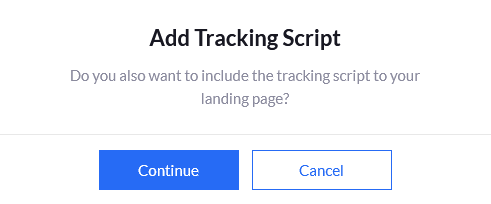
Click Cancel to finalize adding your landing page to your tracker.
If you click Continue the landing page tracking script of your tracking platform will be automatically added under the custom code section of your landing page.